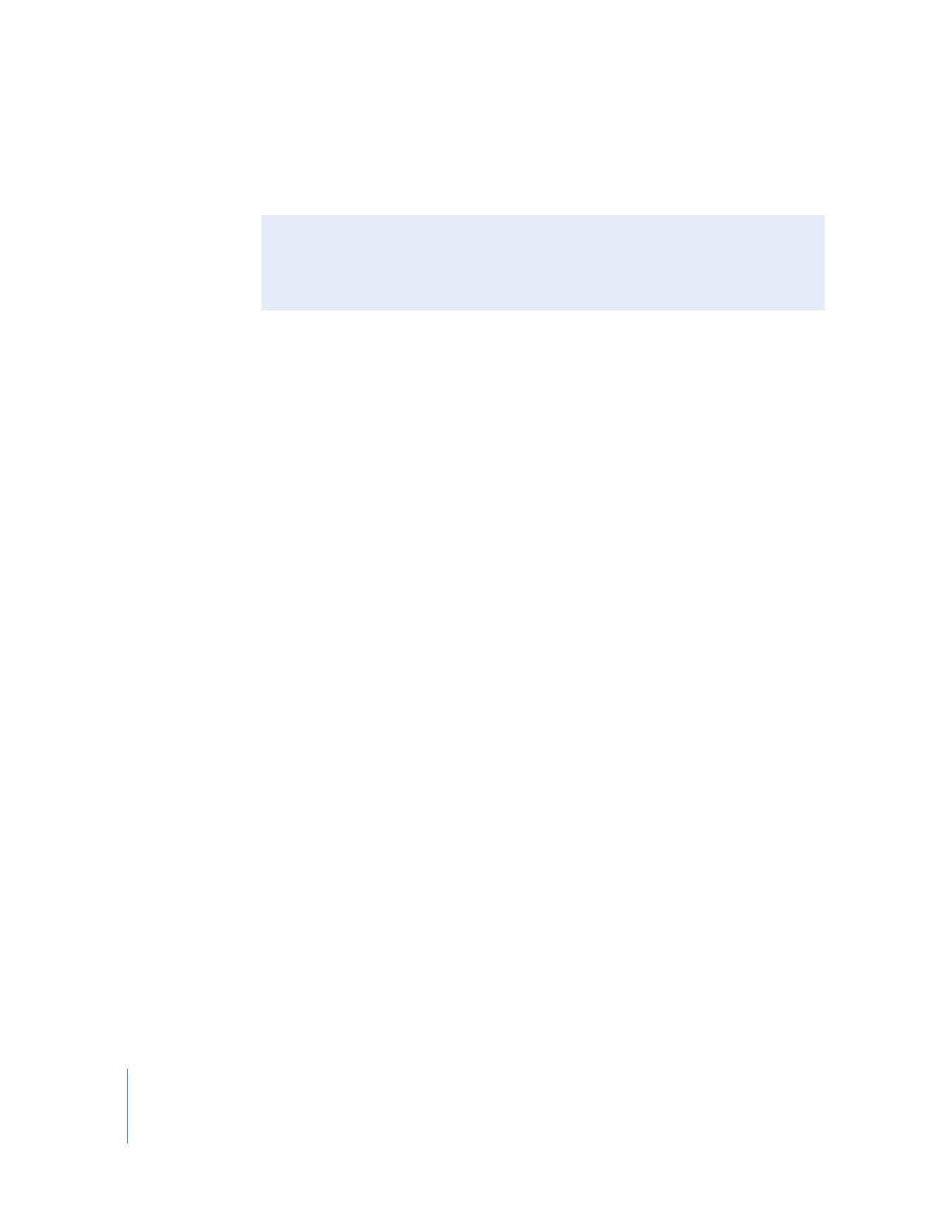
Step 3: Create a Slideshow
In a slideshow, photos appear one at a time, in succession. You can use as many photos
as you want in a slideshow and arrange them in any order. When you save a slideshow,
it appears in your Source list below Slideshows.
To create a slideshow:
1
Select the photos you want to include in your slideshow:
 To use an entire album, click the album in the Source list on the left side of the
iPhoto window.
 To use a particular Event, click Events in the Source list, and then click to select the
Event you want in the viewing area.
 To select multiple photos in an album or your library, open the album or library and
hold down the Command (x) key as you click each photo you want.
2
Click the Add (+) button in the bottom-left corner of the iPhoto window.
3
Click the Slideshow button in the dialog.
4
Type a name for your slideshow and click Create.
Your new slideshow appears in the Source list.
Making an Album from a Folder of Photos
You can also create an album by dragging a folder of photos from the Finder to a
folder in the Source list. iPhoto creates an album with the dragged folder’s name and
imports all the photos in the folder into your photo library.
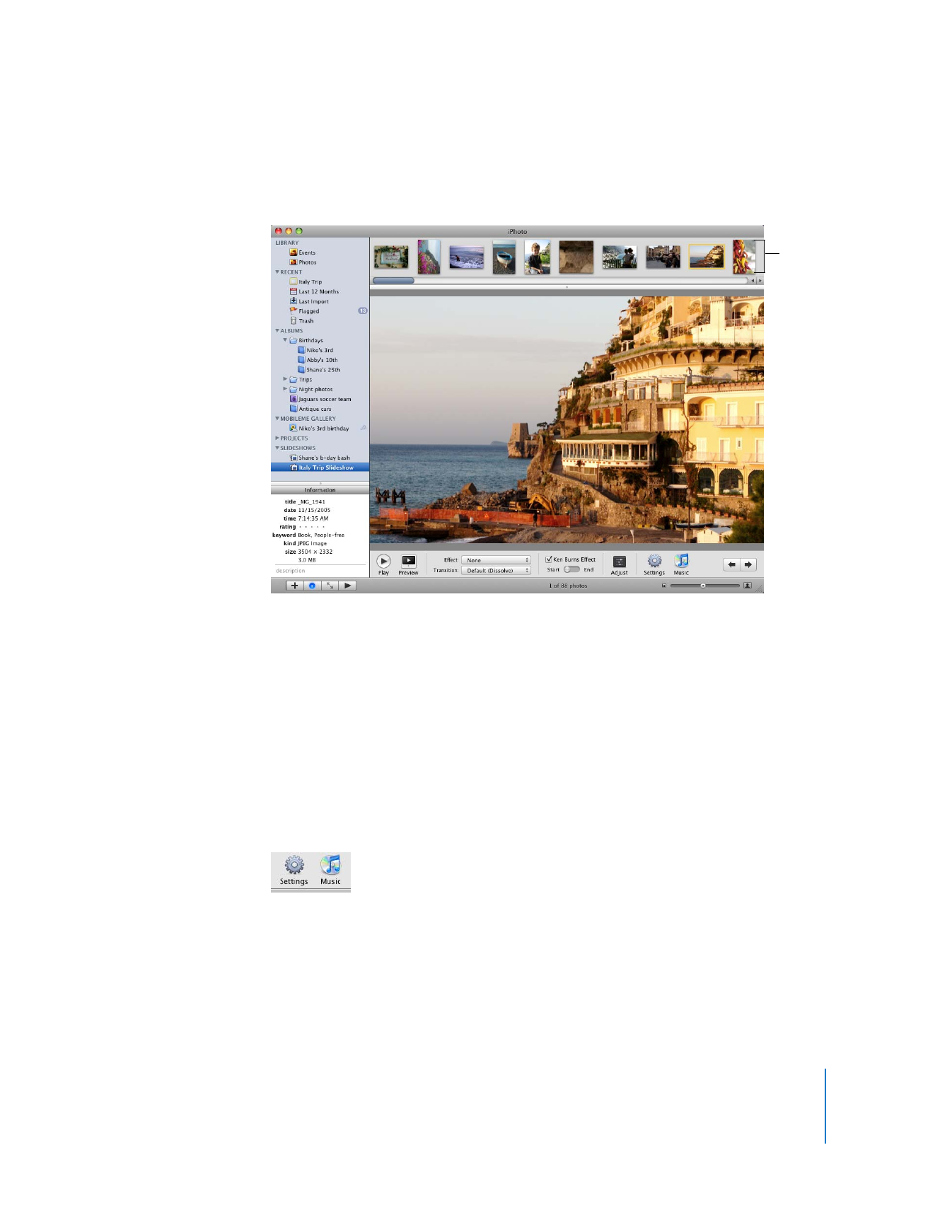
Chapter 2
Learn iPhoto
13
5
In the photo browser at the top of the iPhoto window, drag the slideshow photos into
the order you want them to appear.
6
To start your slideshow, click the Play button. To stop it, click anywhere on the screen.