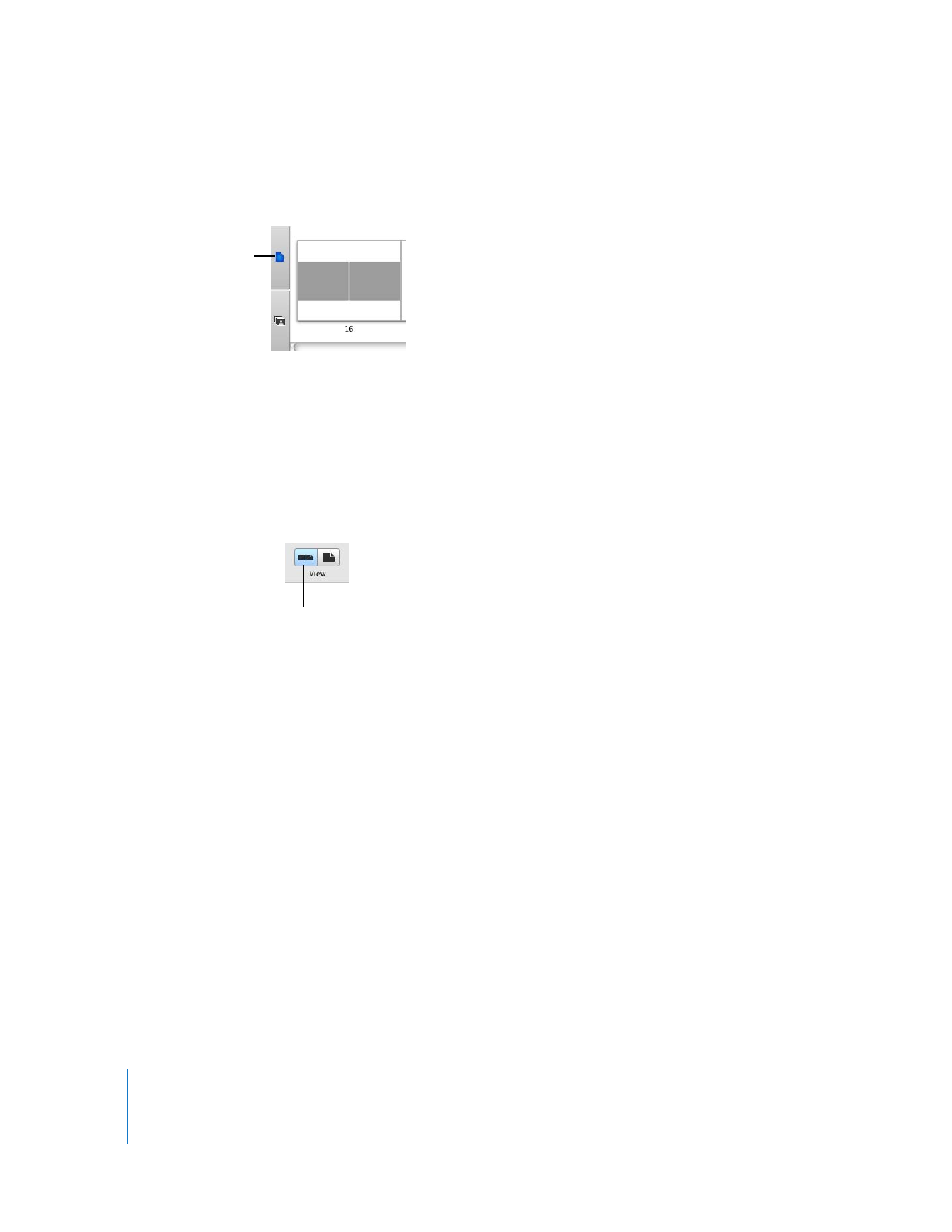
Editing Text in Your Book
Most book themes include pages that contain text you can edit. If you don’t see any
text on a page and you want to add some, you need to choose a design for your page
that includes text. For more information about choosing and changing themes in a
book, see the topics in iPhoto Help.
To edit text in your book:
1
Click the Page View button to display book pages in the photo browser.
2
Click to select the page that contains text you want to edit.
3
In the viewing area, click the text you want to edit, and then add or edit text.
Page View button
Two-Page View button
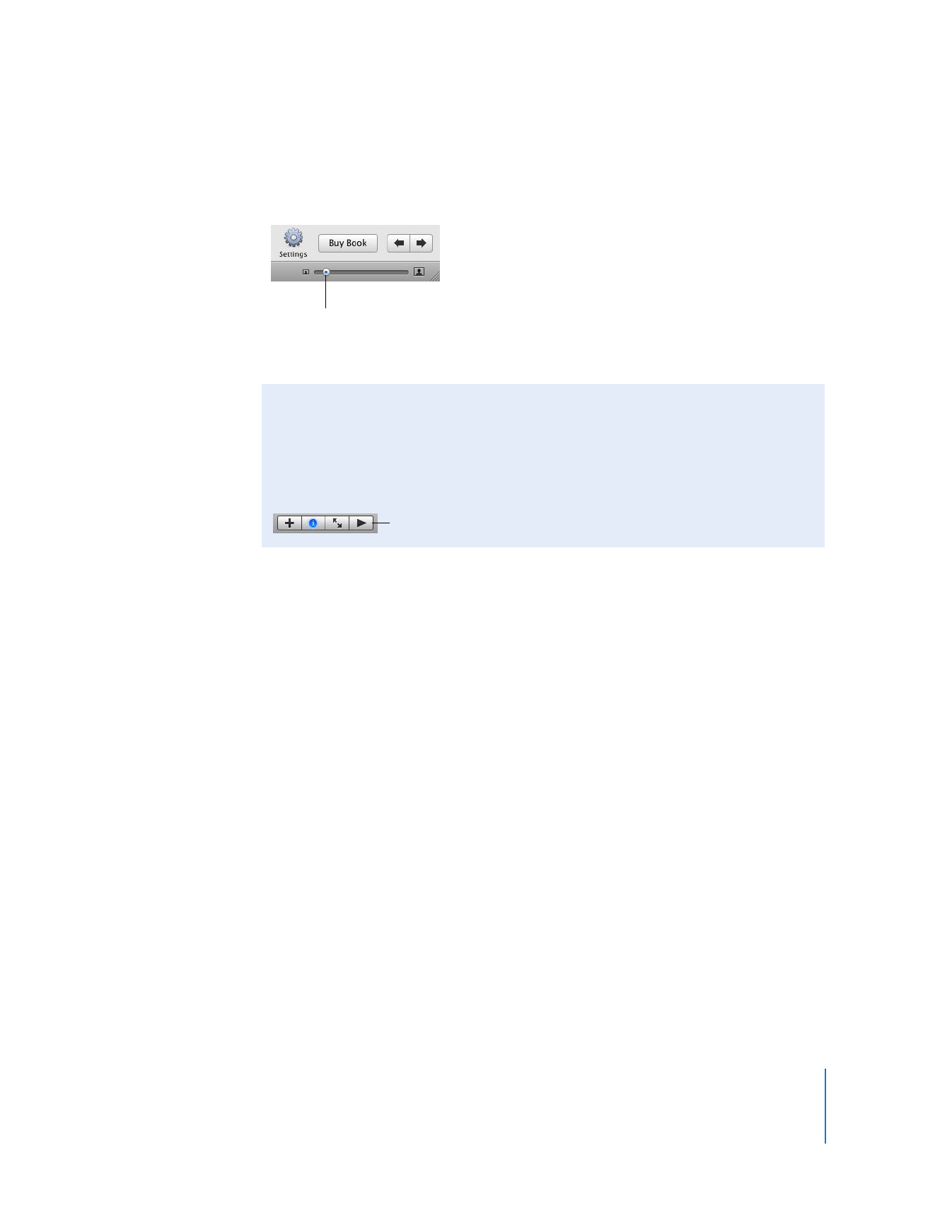
Chapter 2
Learn iPhoto
19
When editing text, it’s a good idea to zoom in on the text area first. To do so, drag the
size slider to the right.
If you don’t want text where a text field exists, don’t enter any. The placeholder text,
such as “Insert Title,” will not appear in the book if the text field is not changed.
With the successful creation of a book, you have now completed the full iPhoto
tutorial. If you would like to print or order a copy of your book, see the topics in
iPhoto Help.