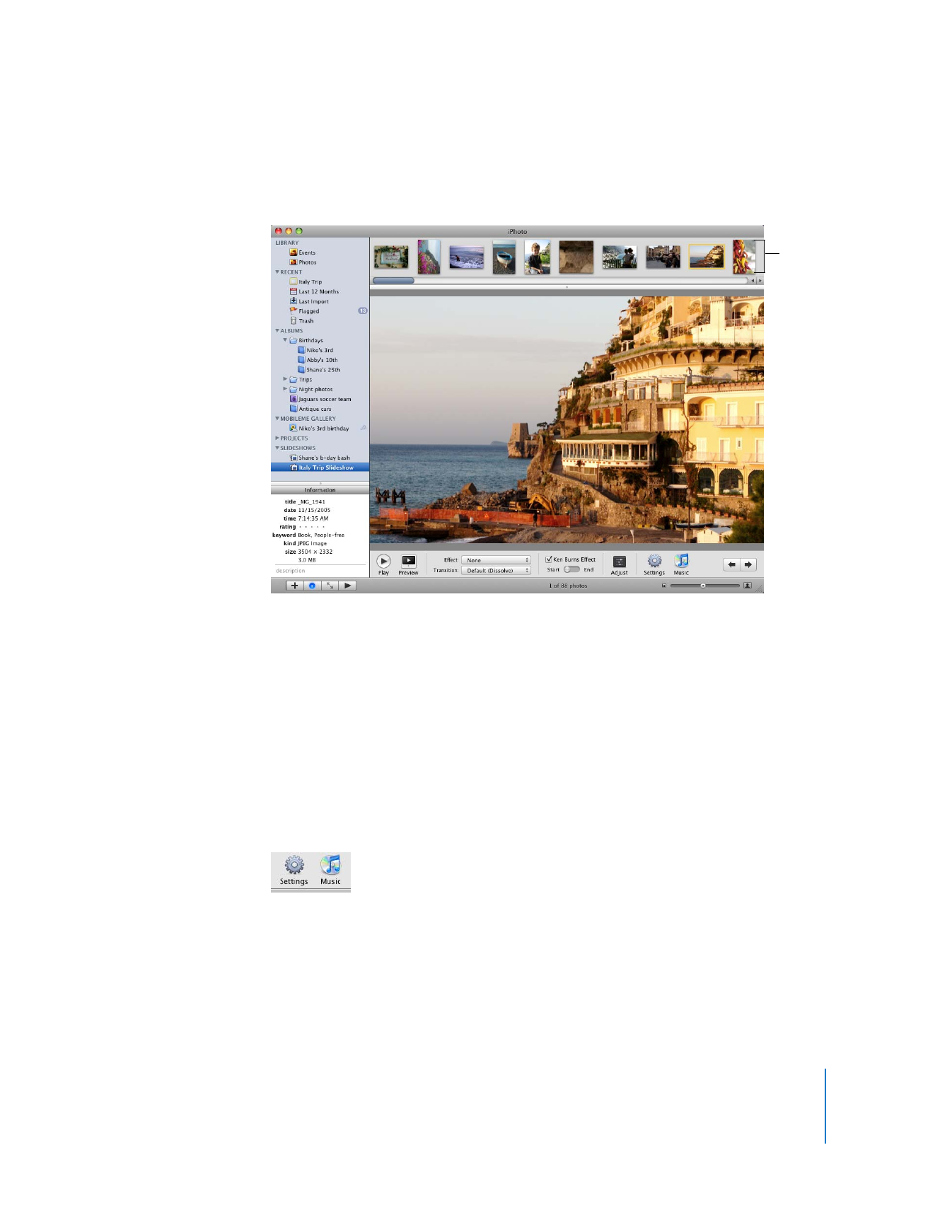
Setting Slideshow Options
Before playing a slideshow, you can add your own background music, specify the
display duration for each slide, choose among different transitions between slides,
display slideshow controls, and set other options.
To specify the display duration:
1
Click to select your slideshow in the Source list.
The iPhoto window changes to slideshow view.
2
Click the Settings button in the bottom-right corner of the slideshow window.
3
In the Settings dialog, click the arrows next to “seconds” to specify the number of
seconds you want each photo to stay on the screen.
To choose transition effects:
1
Click to select your slideshow in the Source list.
The iPhoto window changes to slideshow view.
Photo
browser
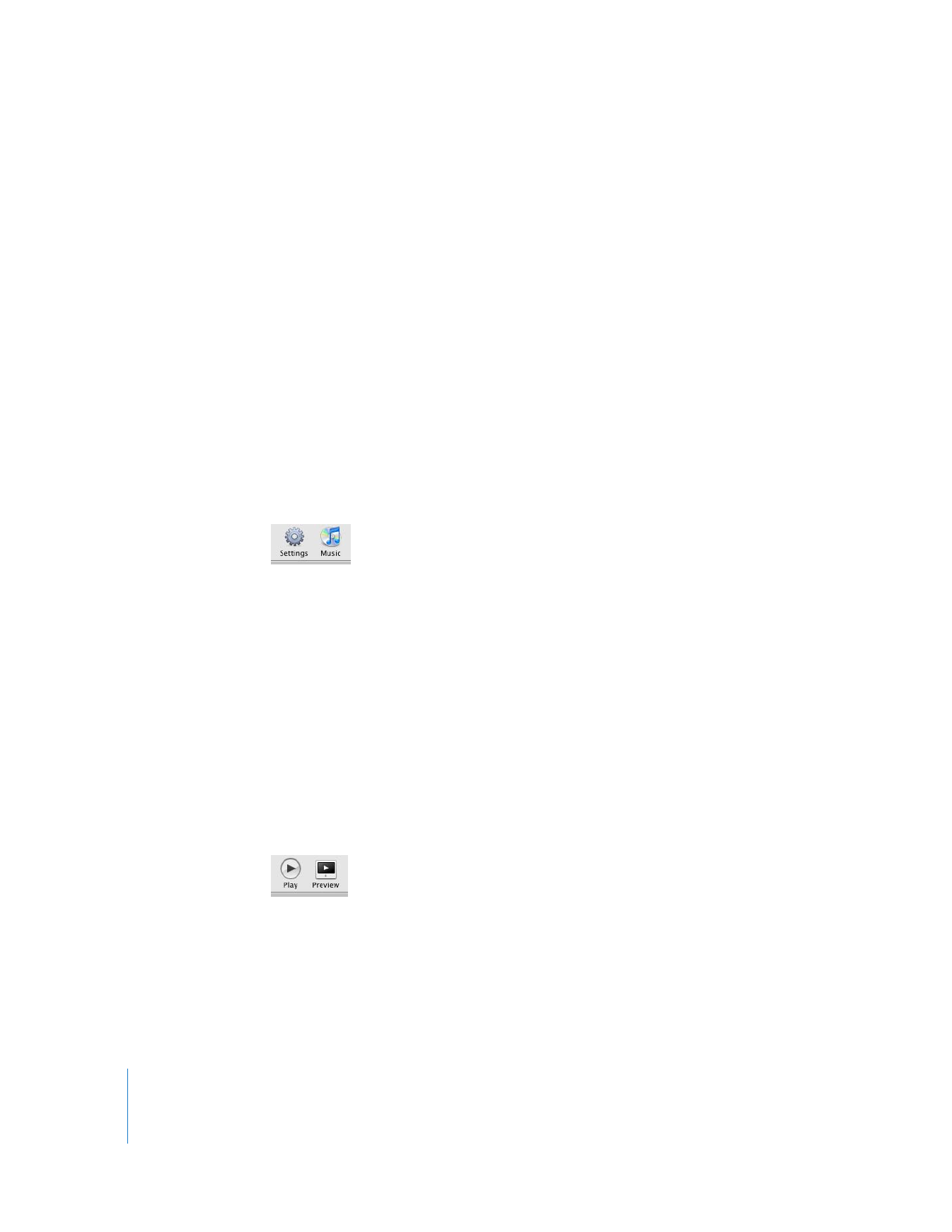
14
Chapter 2
Learn iPhoto
2
Click the Settings button in the bottom-right corner of the slideshow window.
3
Choose a transition from the Transition pop-up menu.
The default transition for a new slideshow is the Dissolve transition. You can choose to
have photos appear as if they’re on different sides of a cube, have one fade through
black to the next, and so on.
4
Specify the transition duration using the speed slider.
In this dialog, you can also set other options for the entire slideshow, including the size
of the photos, the Ken Burns Effect, and whether the slideshow repeats automatically.
You can also add background music to your slideshow from the sample music folder or
your iTunes library.
To add background music to your slideshow:
1
Click to select your slideshow in the Source list. The iPhoto window changes to
slideshow view.
2
Click the Music button in the bottom-right corner of the slideshow window.
3
Click to select a song or a playlist to play during your slideshow.
You can search for a song by typing the artist or title in the search field.
4
Click OK.