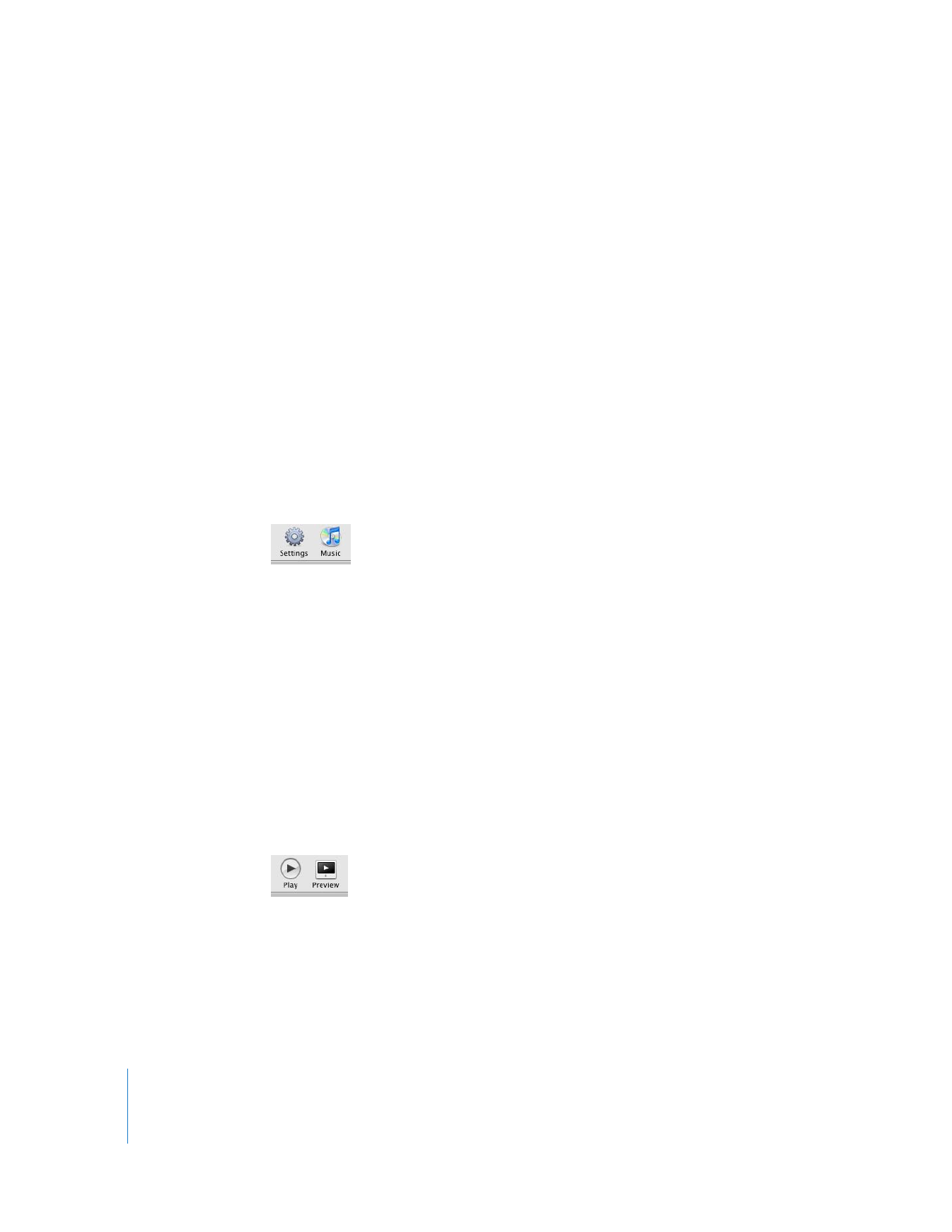
Playing a Slideshow
After you create a slideshow, you can play it on your computer. The slideshow fills your
entire screen while it plays.
To play a slideshow:
1
Click to select the slideshow you want to play in the Source list.
2
To start the slideshow, click the Play button in the bottom-left corner of the slideshow
window.
To stop the slideshow, click anywhere on the screen. To pause or resume playing a
slideshow, press the Space bar.
While viewing your slideshow, you can:
 Use the Up and Down Arrow keys to adjust the speed of your slideshow
 Use the Right and Left Arrow keys to move through a slideshow manually
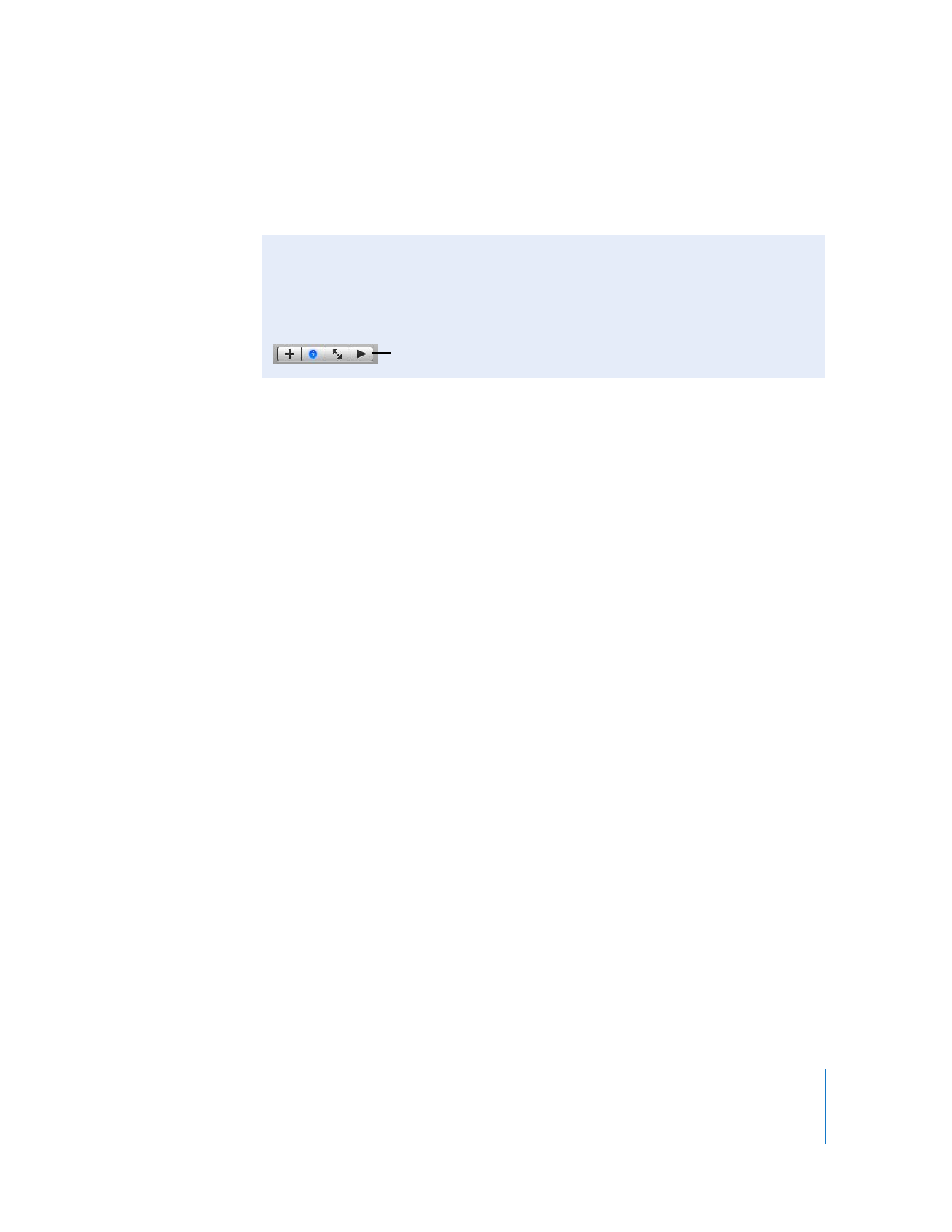
Chapter 2
Learn iPhoto
15
 Press Delete to remove the photo currently being displayed from the slideshow
 Press Command-R to rotate the photo currently being displayed. (The Command key
has a x symbol on it.)
You have completed your first slideshow.