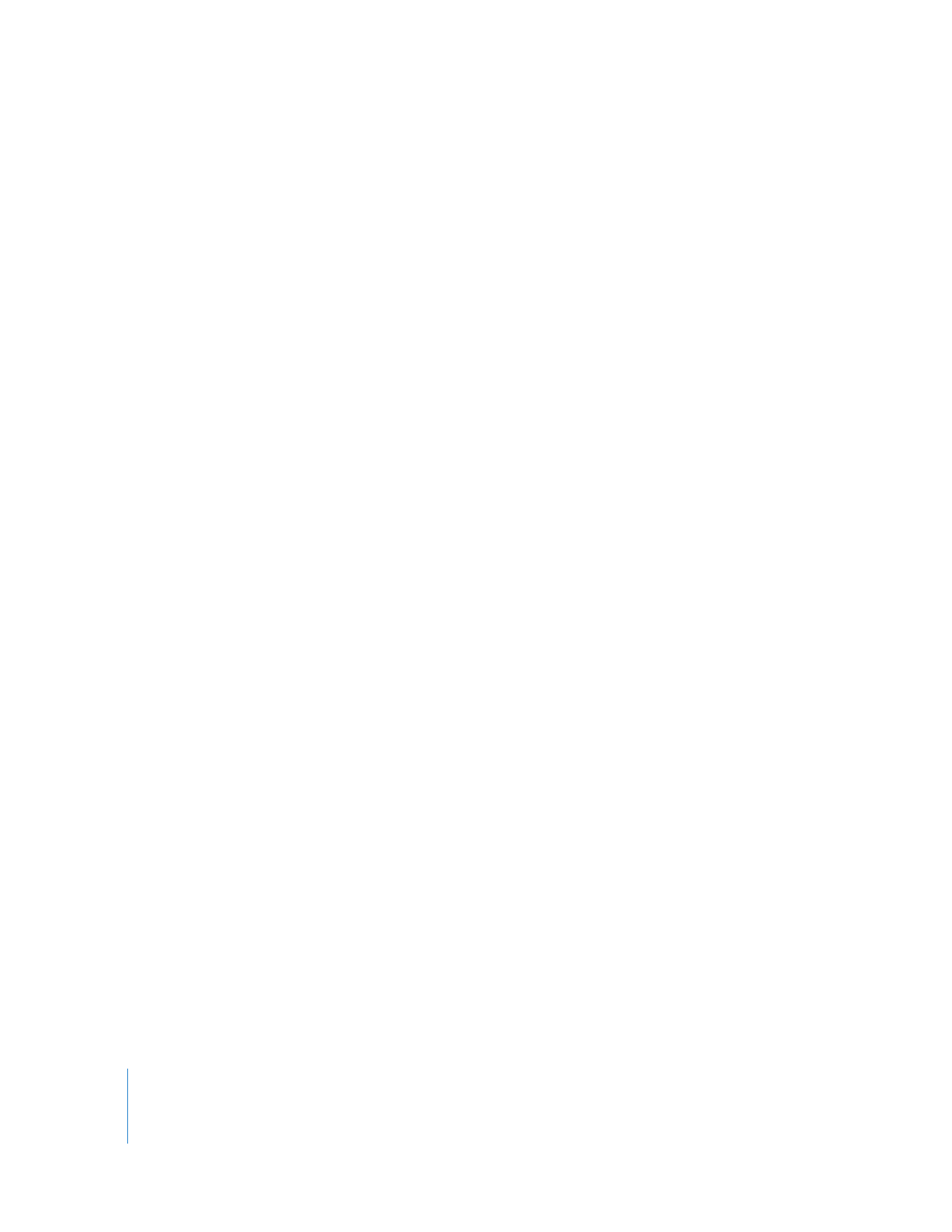
Using Keywords
Keywords are brief labels you can add to your photos, such as “Birthday” or “Sports,” so
you can easily find all the photos in a specific category.
iPhoto comes with some basic keywords; you can assign these to your photos or create
your own keywords by editing the Keywords list. After you add a keyword to the
Keywords list, you can assign it to any photo.
To assign keywords to your photos:
1
Select the photos you want to add keywords to. To do so, select Events in the Source
list, double-click a specific Event to open it, and then click to select a photo.
2
Choose Window > Show Keywords to open the Keywords window.
3
Click to select the keyword you want to attach to the photo. You can select one
keyword or many.
To deselect a keyword, click it again.
To add your own keywords to the Keywords list:
1
Choose Window > Show Keywords.
2
Click the Edit Keywords button.
3
Click the Add (+) button.
4
Type your new keyword.
5
Click OK.
You can also delete keywords, rename keywords, or add shortcut names for long
keywords.
Important:
Editing a keyword changes that keyword in any photos to which you’ve
assigned it.
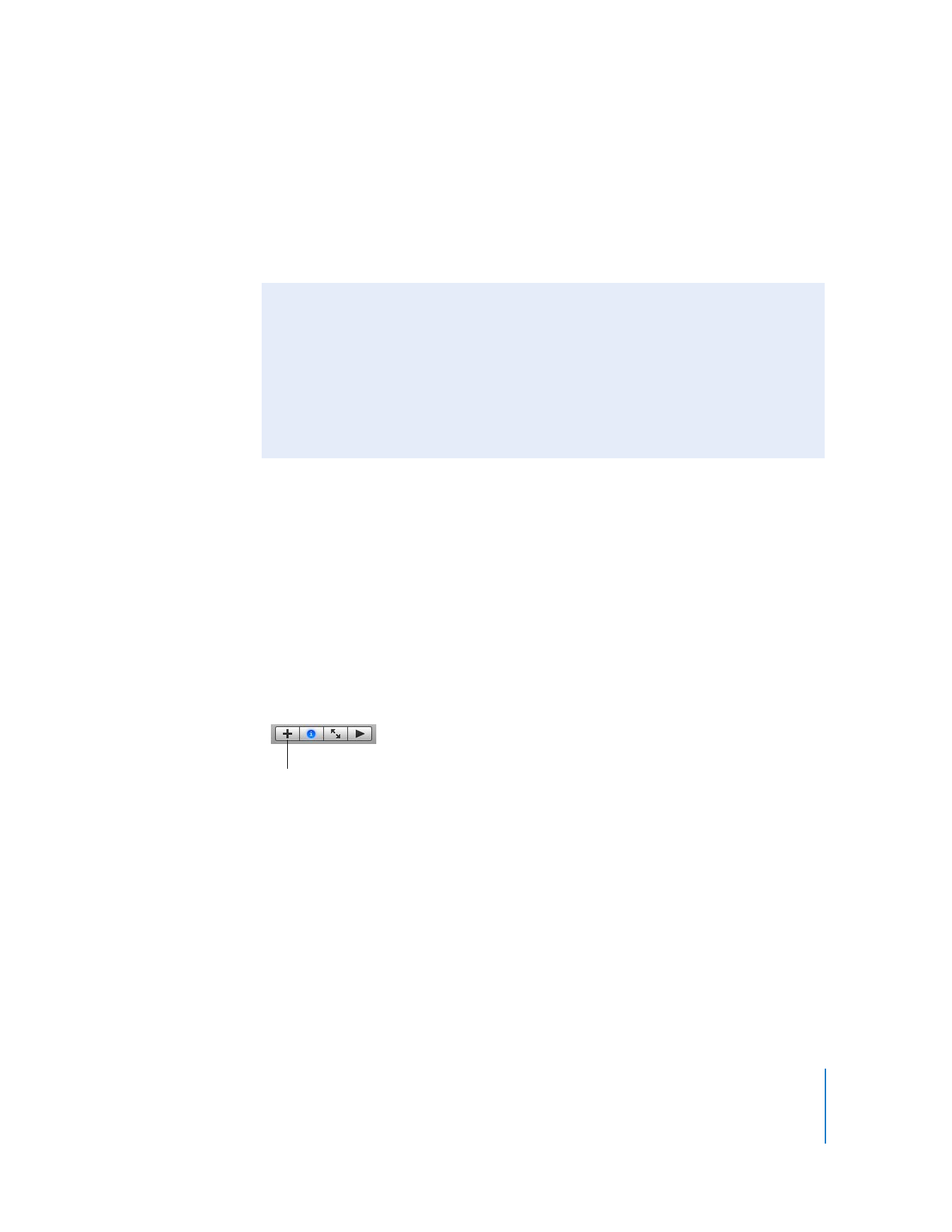
Chapter 2
Learn iPhoto
11
To search for a photo by its keyword:
1
Click the search icon (on the left end of the search field).
2
Choose Keyword from the pop-up menu.
3
Click to select one or more keywords. Photos with those keywords appear in the
viewing area.