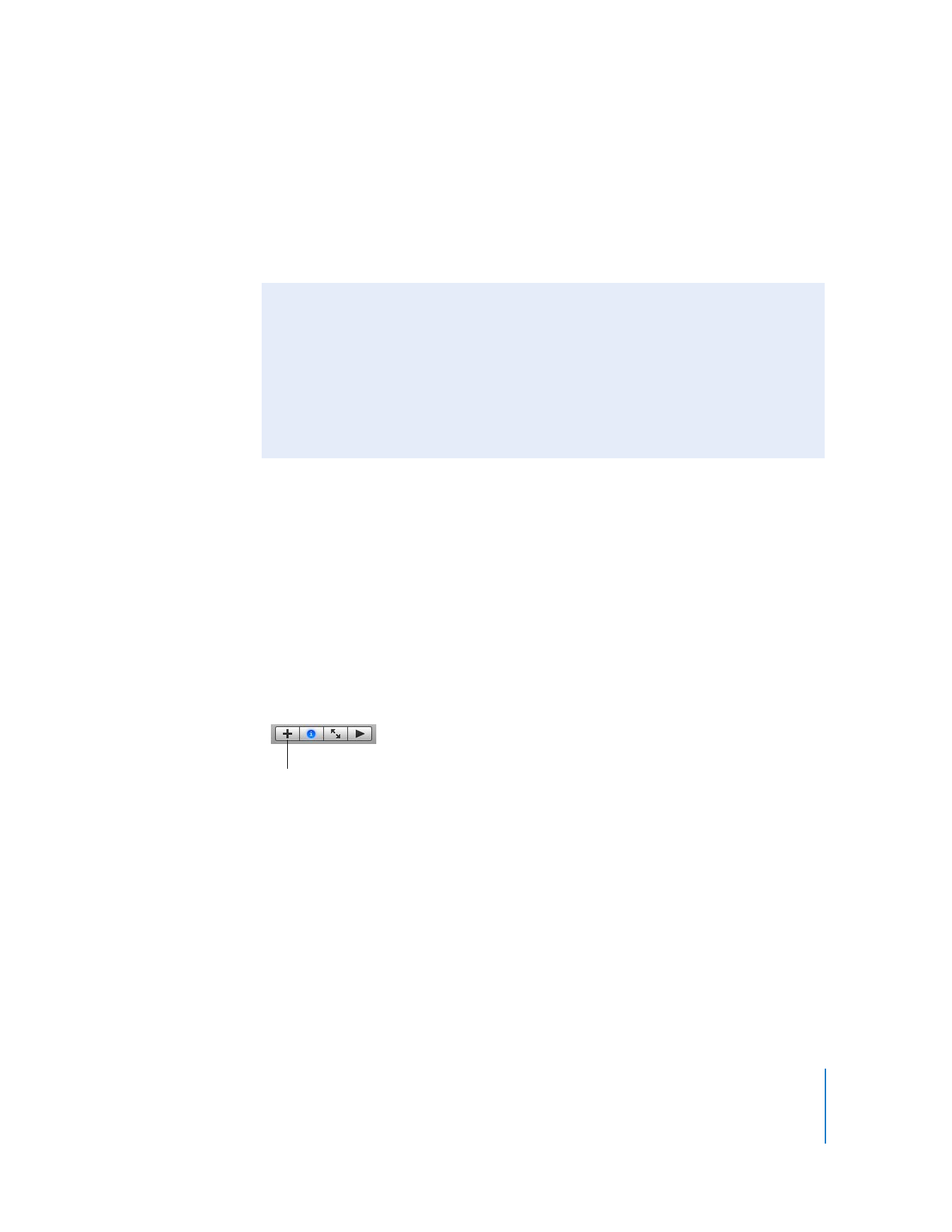
Organizing Your Photos
You can group your photos into albums to better organize your photo library, put
together the photos you want to burn to CD or DVD, or choose the pictures you want
to publish on a webpage, for example.
In addition, you can use an album as a temporary holding place for a group of photos
until you’re ready to create something else from the photos, such as a slideshow, book,
calendar, or greeting card, or to publish your album to your MobileMe Gallery. Photos
in your photo library are not affected by moving them into or out of albums.
To create a photo album:
1
Click the Add (+) button in the bottom-left corner of the iPhoto window.
2
Click the Album button in the dialog.
3
Type a name for your album and click Create.
Your new album appears in the Source list.
4
Click Events in the Source list, and double-click an Event to open it.
5
Drag photos from the Event to your new album in the Source list.
You can drag photos from more than one Event into your album.
You can also drag a photo to an album directly from another album, a CD or DVD, or
from another location on your hard disk. When you add a photo to an album this way,
iPhoto automatically imports it into your photo library.
Rating Favorite Photos
You can assign photos a one- to five-star rating to indicate how much you like them.
These photo ratings can also make it easier to sort photos or find them later.
To rate photos:
1
Click to select the photo or photos you want to rate.
2
Choose Photos > My Rating, and then choose the number of stars you want to
assign from the submenu.
Add button
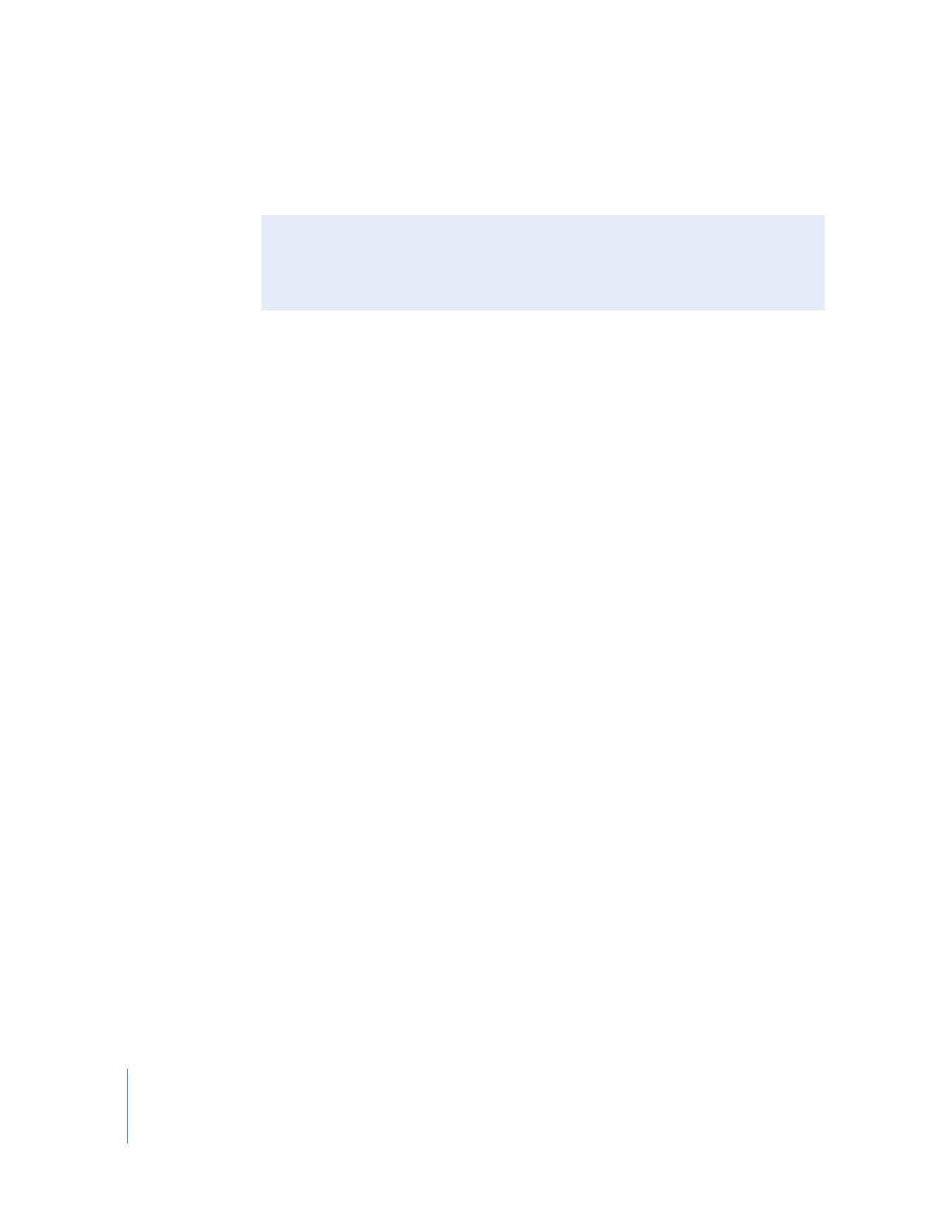
12
Chapter 2
Learn iPhoto
You can also create Smart Albums that can be automatically updated as your library
changes. To learn more about creating Smart Albums, see the topics in iPhoto Help.
Now that you’re comfortable moving around in iPhoto, you’re ready to create your first
slideshow of favorite photos.